A brief introduction to Facebook privacy issues
Though the number of popular social media websites seems to be constantly on the rise, Facebook has remained the OG favorite since the platform went public in 2006. And with a reported 2.5 billion monthly active users at the end of 2019, its already incredibly large user base is actually still expanding. But, every “face” brings new facts to track, and as the platform grows, its privacy issues have followed suit.

Facebook has suffered numerous security breaches, including the infamous Cambridge Analytica scandal of 2018, in which the data of an estimated 87 million users was collected and mined without their consent.
Of course, Facebook is far from the only site with security flaws. In fact, any online platform that keeps consumer information can be breached. But though the cyber landscape may be teeming with scams, phishing attempts, cyberbullying and even identity theft, that doesn’t mean you should unplug your devices and go back to writing letters. It just means you need some digital literacy to help you stay safe. And that’s why it’s important to have strong privacy settings wherever you can, including on Facebook, Instagram, and elsewhere. Luckily, Facebook has plenty of privacy tools to help you minimize your online bread crumbs.
First things first: Set a strong password
Before you make a beeline straight to your Facebook settings page, we recommend first having a peek at your password.
Your password is your first line of digital defense, so it’s important to have a good one. Facebook recommends at least six characters, a symbol, and a mix of upper and lowercase letters. Even longer passwords are more secure, however.
Facebook also recommends that your password be unrelated to the one you use for your email, and to avoid including any obvious personal information like your birthday or phone number in it.
Suspect your password might not be up to snuff? Avast Password Generator can help you set a strong one.
Find your Facebook settings page
After creating your new hack-proof password, you’ll need to navigate over to your personal Facebook settings page in order to adjust your account settings. Here’s how to find the Facebook settings menu:
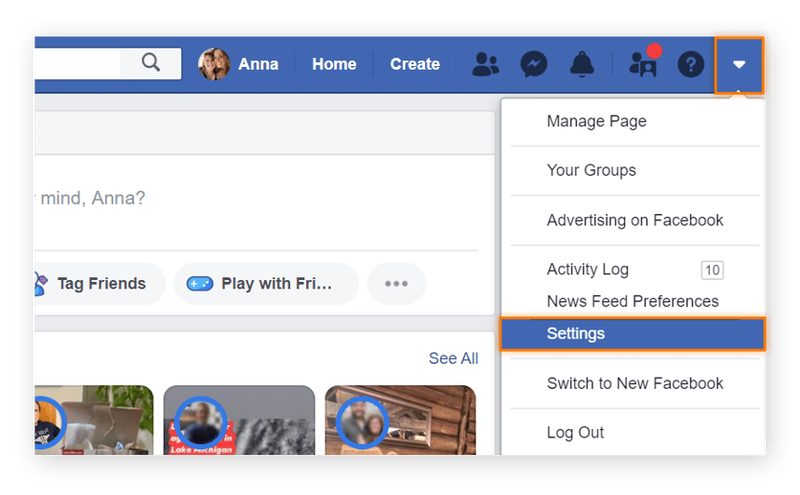
What are my current settings?
To start, let’s review your current Facebook privacy settings. If you’re new to Facebook or have never played around with personalization, your account most likely reflects the Facebook default privacy settings. Here’s how to view and revise these:
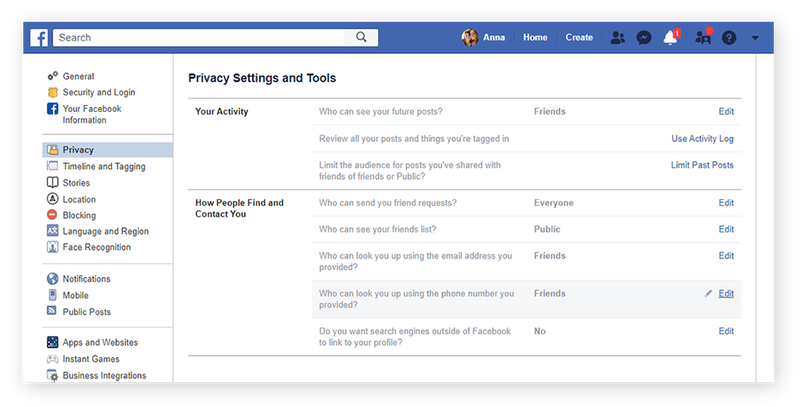
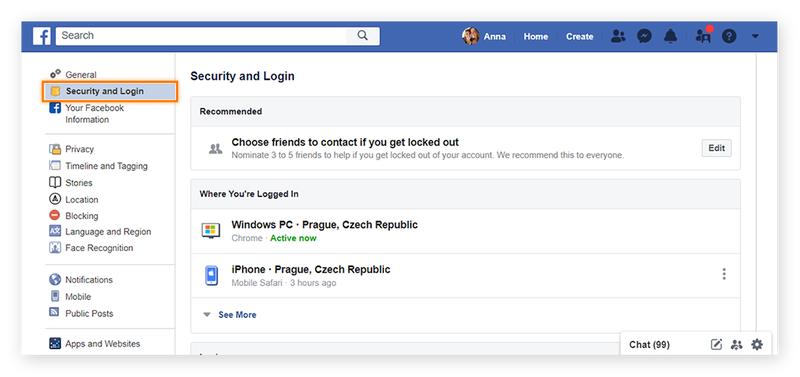
You can also use the special feature Facebook Security Checkup to review the most important settings. Launch the checkup through this link.
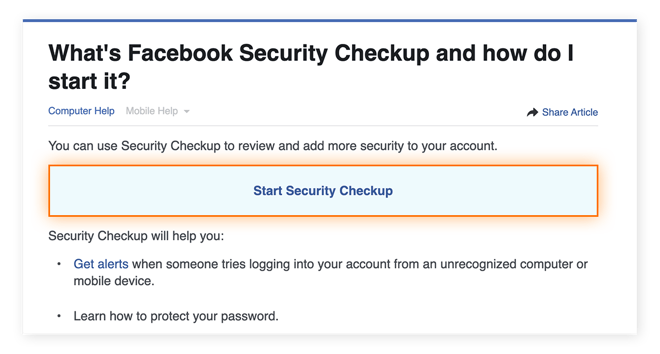
Click Start Security Checkup. Facebook will take you through a series of screens to help you assess several security factors. It’ll help you uncover and fix any security weaknesses, such as weak passwords.
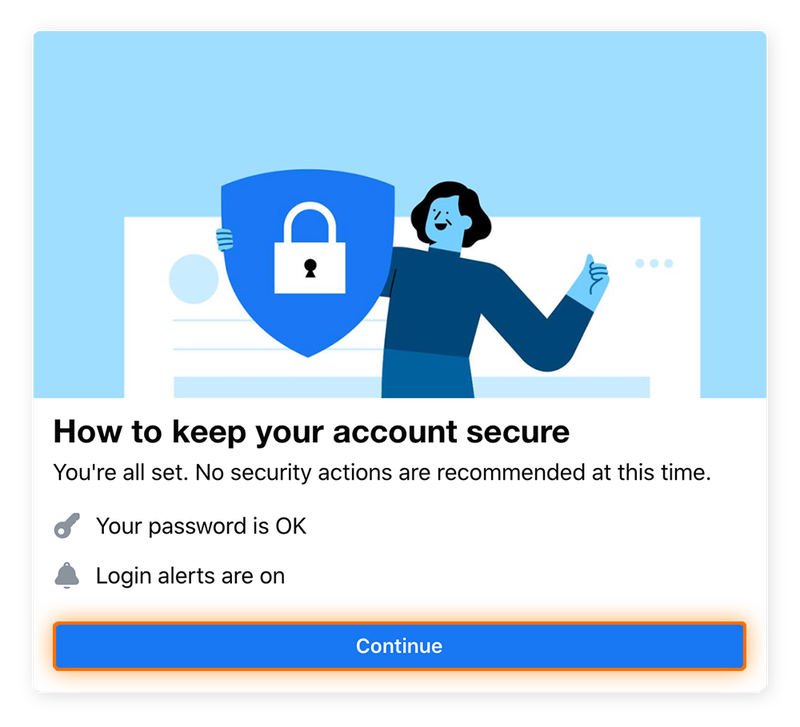
How to change your Facebook privacy settings
Now that you know where to find your settings, let’s go through step-by-step instructions on how to change Facebook privacy settings. Read on for ten ways to improve your privacy on Facebook.
1. Control who can see your Facebook posts
Customizing who can see your Facebook posts is arguably one of the most important security measures to take. Though Facebook did change its default timeline post settings from “public” to “friends” in 2014, users still have the option to change their privacy settings for Facebook posts and photos. Here’s how to do this:
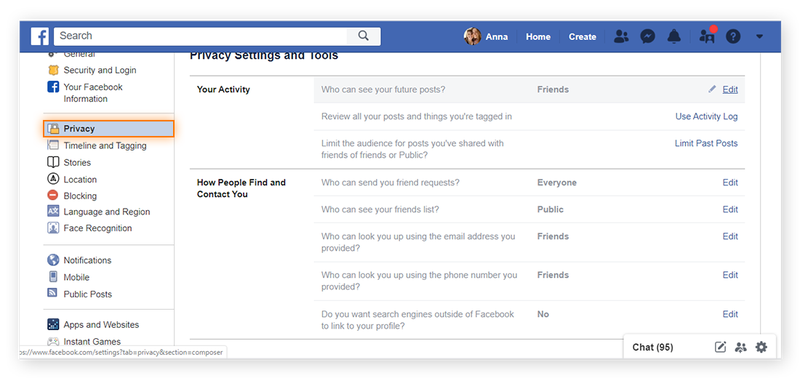
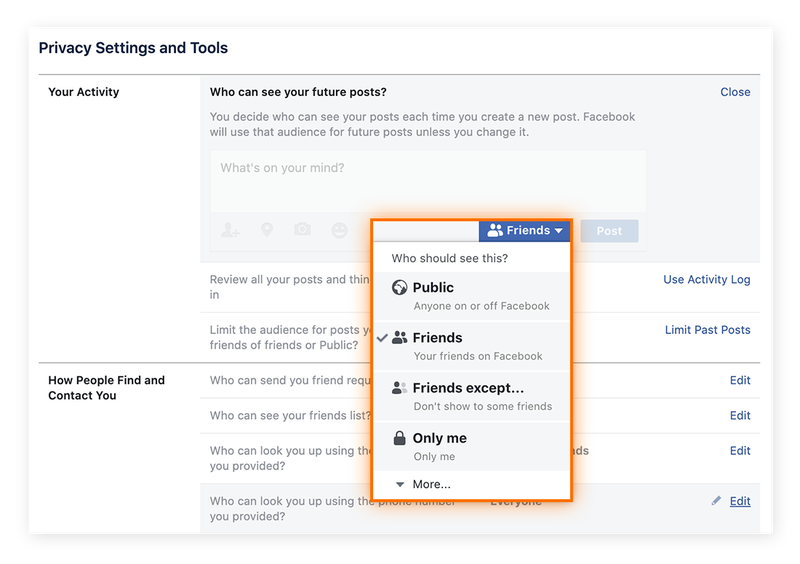
You can also control from this screen who can see your past posts.
2. Hide your personal profile information
Now that you’ve set up your posting audience, let’s turn to your Overview. Until you’ve customized your About column, your Facebook profile privacy settings will automatically be set to public. Here’s how to select who can see your intro information:
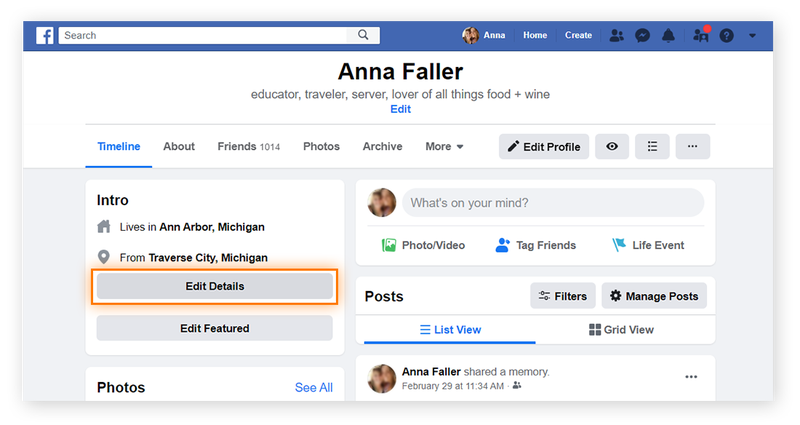
You can also tighten up your privacy settings on the rest of your Facebook profile information. Here’s how to change your profile privacy settings:
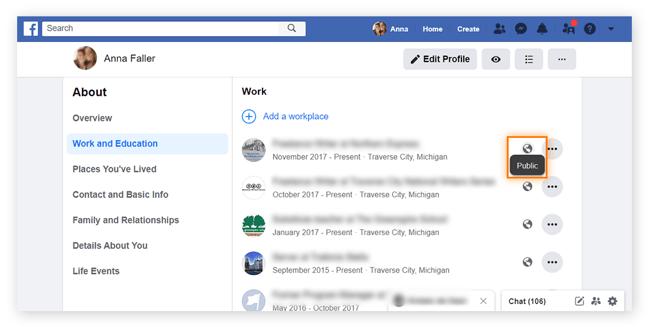
One notable exception here is your Facebook bio: that’s the snippet of text that shows up just below your name, and it’s always public. If you’re not comfortable with the entire internet being able to see this text, best exclude it from this section.
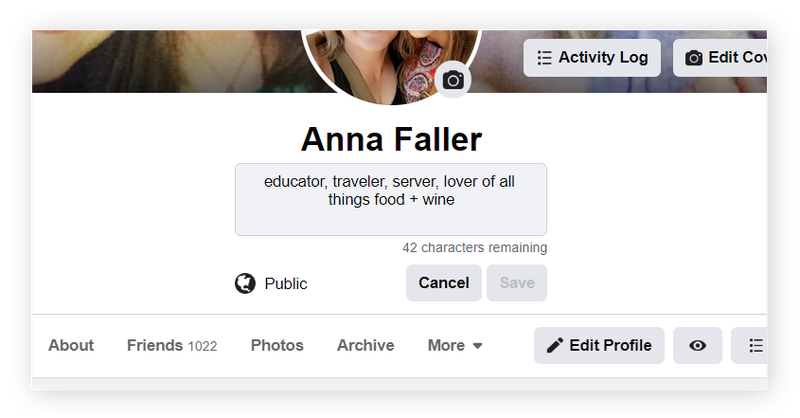
3. Revoke permissions for apps and games
If you’re like us, you’ve probably indulged in an online game or two that posted your scores on Facebook. If you’ve never gone back and removed, say, Farmville’s access from your Facebook account, the game can still see and share your data — even if you’re no longer playing it. Here’s how to remove permissions for apps and games on Facebook:
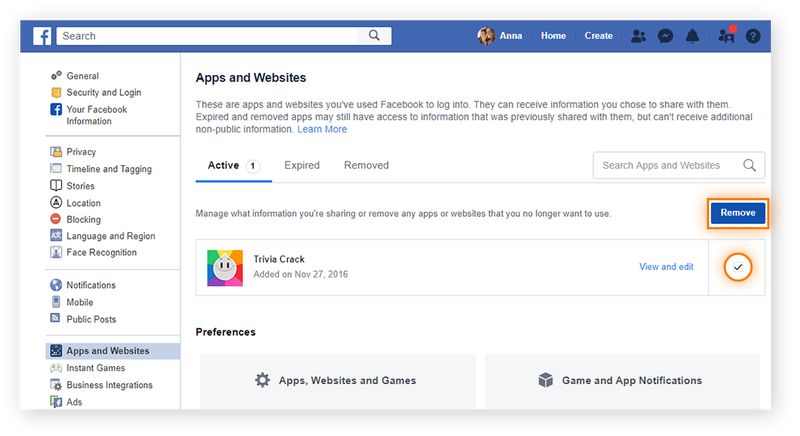
You can also customize how you share your data with the games and apps that you still do use. To do this:
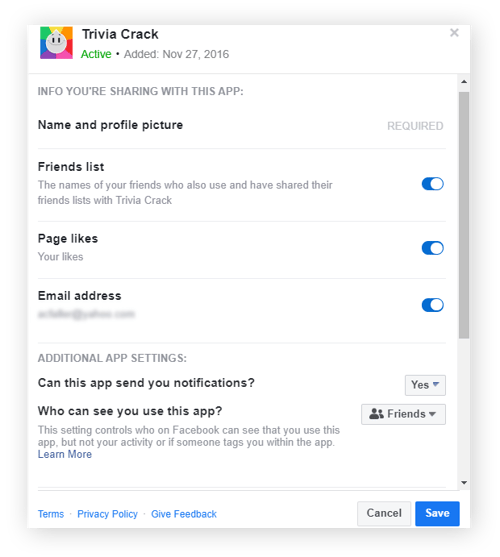
4. Turn off facial recognition
The face recognition software on Facebook analyzes your photos and videos to create what’s called your facial “template.” When you turn your facial recognition settings on, Facebook can then compare this template to other images to determine whether you might appear elsewhere. To disable the face recognition setting:
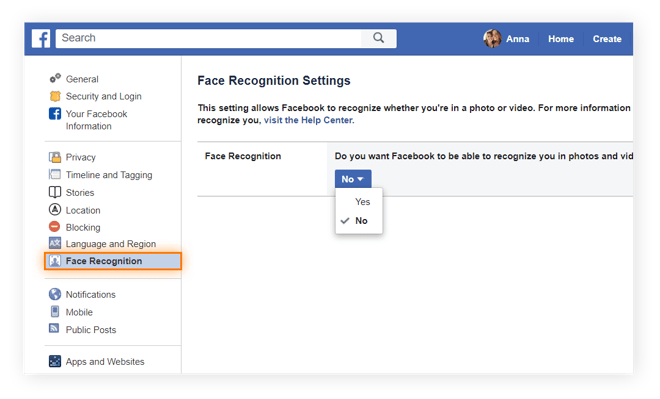
5. Hide posts from your timeline
Did an unflattering tag turn up on your timeline? Fear not! Though there’s no standard “sharing on Facebook” privacy setting, you can tweak your timeline privacy as you see fit. To hide posts from your Facebook timeline:
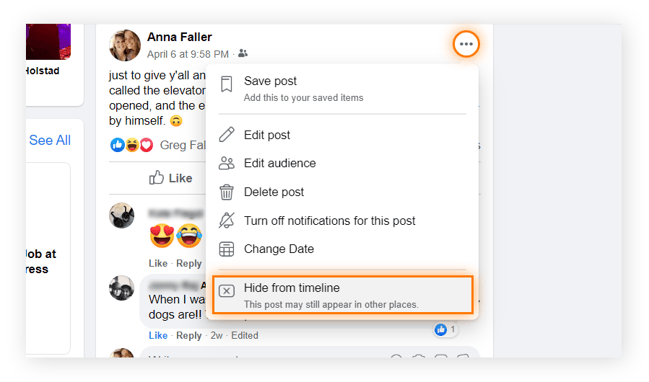
Once you hide a post, it will no longer be visible on your timeline. But, keep in mind that if other people have already shared it, it will still be accessible on their timelines, and elsewhere on Facebook.
6. Limit who can send you Facebook friend requests
If you’ve ever gotten a Facebook friend request from an absolute stranger, you’re in good company. Here’s how to add an element of security to your Facebook friend requests:
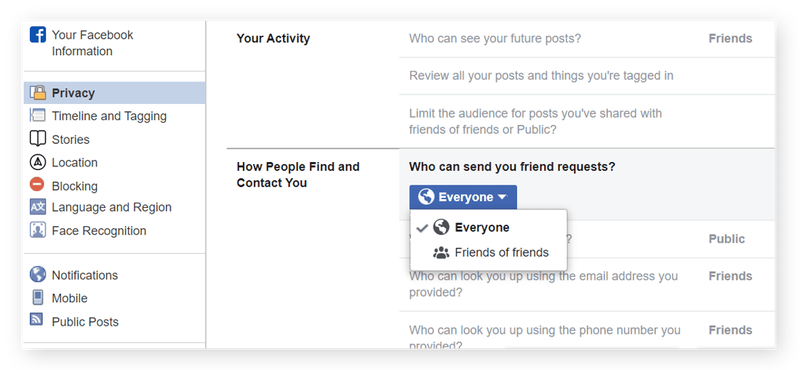
7. Turn off location services
Location Services is a setting Facebook offers for both iOS and Android mobile devices that allows Facebook to provide users with live location-based information, such as locating nearby Wi-Fi or allowing you to “check in” at a restaurant. But, this also means that Facebook knows exactly where you are as long as Location Services is on.
Location Services can be found via the Privacy settings on your mobile device.
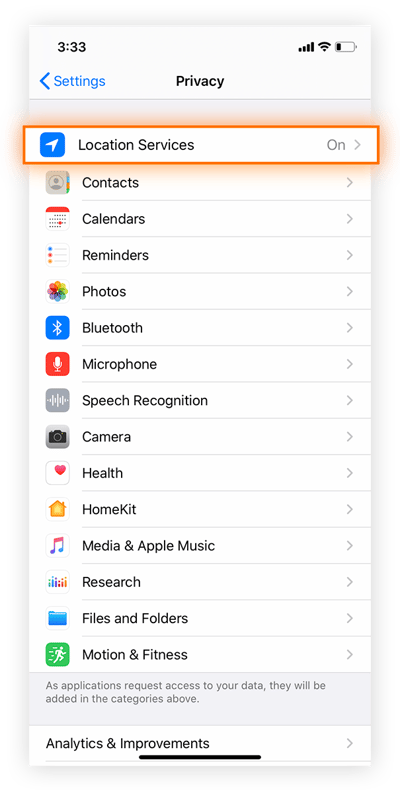
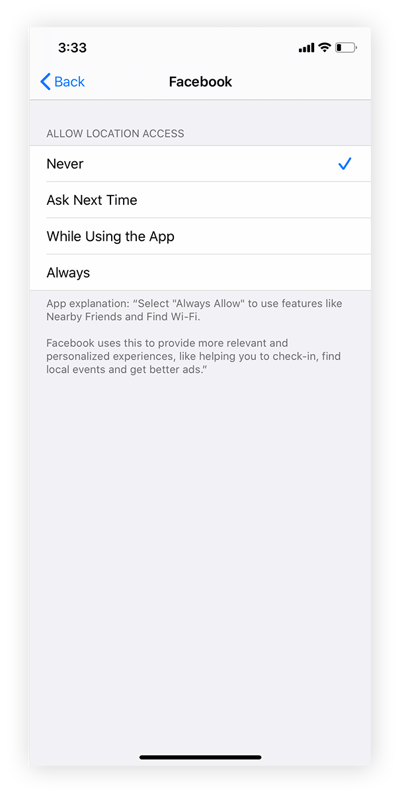
Facebook’s Location History feature, however, is another entity entirely. If you’ve enabled Location History for your account, Facebook can compile a log of the precise locations you’ve been while using your mobile device. Here’s how to turn off Location History:
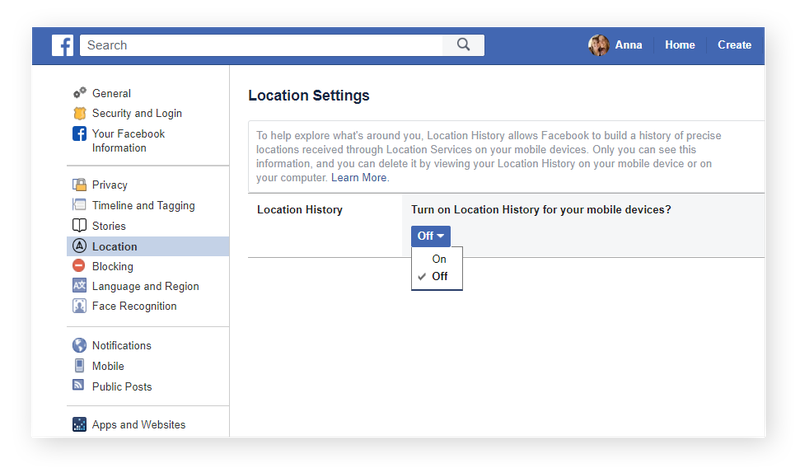
8. Remove your Facebook profile from Google results
If “incognito” is the name of your game, Facebook has a handful of useful features to help make your presence a little less obvious. One of these is the ability to remove your Facebook profile from appearing in Google, or other search engines. To do this:
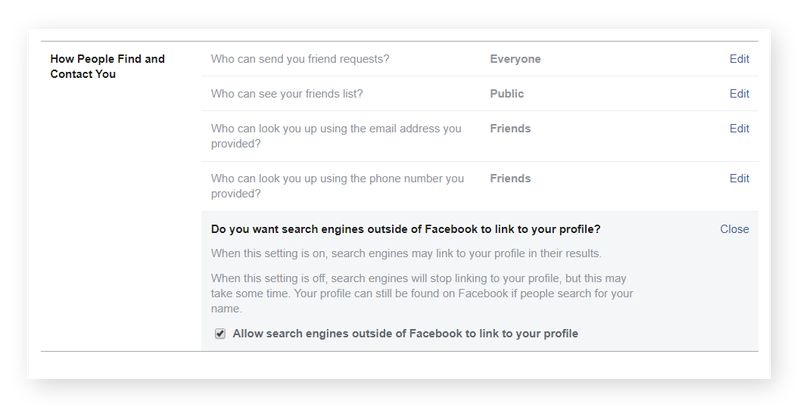
9. Stop being tagged in Facebook posts
If you’ve ever been tagged in an unflattering photo, you’ll appreciate the ability to control your Facebook tagging settings. You can make it so that you need to approve any tags before a photo or post appears on your timeline. To do this:
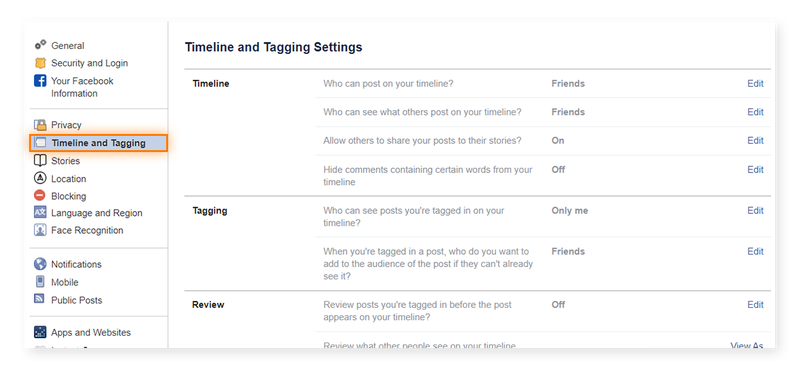
10. Block certain users
If you’re a seasoned social media user, you’ve almost certainly come across someone you don’t want to be connected with. Knowing how to limit what certain friends see on Facebook is a crucial step in staying safe. You can choose to restrict or block people. Here’s how to block specific Facebook users:
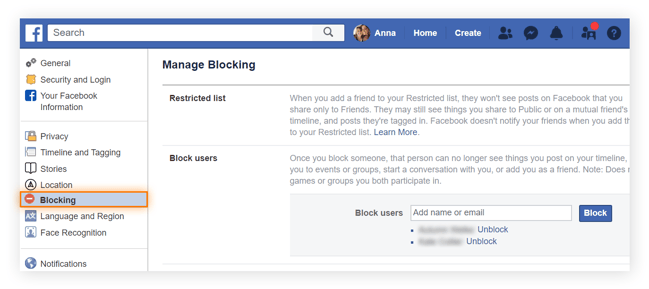
Protect your privacy beyond Facebook
While it’s fairly easy to protect your privacy on Facebook if you follow the steps outlined above, Facebook is just one website. You can easily be spied on across the rest of the internet by advertisers, governments, and your Internet Service Provider. And these players can trade or sell your data to third parties or even raise prices on items you’ve been searching for.
The best way to ensure comprehensive privacy is to use a Virtual Private Network. A VPN such as Avast SecureLine VPN encrypts your entire internet connection, making you untraceable online and keeping your private matters private. Whether you’re catching up with friends on social media, doing some online shopping, or checking your bank account or investments online, a VPN delivers essential digital privacy.
DOWNLOAD AVAST SECURELINE VPNFree Trial Get it for Android, iOS, Mac DOWNLOAD AVAST SECURELINE VPNFree Trial Get it for iOS, Android, PC INSTALL AVAST SECURELINE VPNFree Trial Get it for PC, Mac, iOS INSTALL AVAST SECURELINE VPNFree Trial Get it for Mac, PC, Android

