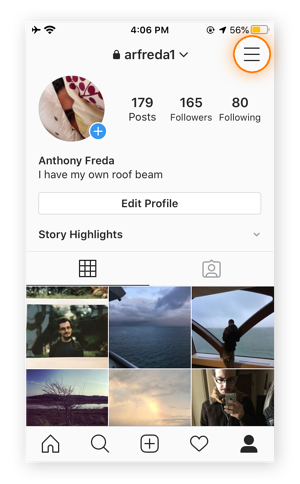
Why should I make my Instagram private?
There are a lot of reasons to make your Instagram private. Maybe you just got engaged and are wary of strangers seeing the photos. Maybe an acquaintance, spam bot, or random person starts commenting on all your pictures and you feel exposed. Unwanted attention can be alarming; this is when control over your privacy becomes imperative.
Beyond unwanted attention, there are other privacy risks of a public Instagram account. So if you’re asking yourself, “Why should I make my Instagram private?” here are a few reasons:
- Hide your social life from potential employers. Your recruiter or potential team leader might not look too kindly on an Instagram profile that revolves around Friday night. Granted, there's a good chance your profile doesn't actually include anything incriminating. But everyone has different standards. Better safe than sorry.
- Avoid potential harassment. Cyberbullies are cruel and can strike without warning. Don't give them anything they can use against you, and show your content only to those you trust.
- Prevent image theft. You own the photos you post on Instagram. But photos can easily be stolen for commercial purposes without you even realizing it. Only private Instagram accounts have complete control over their content — provided you can trust all your followers. In fact, once you have a private account, you should be careful to accept only people you know as followers.
- Protect your account from hackers and/or impersonators. Hackers like to copy legitimate Instagram accounts to create doppelganger accounts. They'll repost all your photos to a newly-created fake account, giving them more ammo for stealing your identity. They might also use the doppelganger account for social engineering tricks, like messaging your friends to get them to click on malicious links. Instagram has measures in place for reporting this, but the best way to prevent it is by going private. Cybercriminals could also take control of your real account, and restoring access to a hacked account is a pain. Safeguard your information. Think of all the things your public Instagram account broadcasts to the world. Your interests. Your hobbies. Family members. Your hometown. The names of your children. The names of your pets. You might as well open the window and scream out the answers to your online banking security questions. To be clear, we're not trying to sow paranoia. It's just good to be aware of what identity thieves can use against you.
Will making my profile private affect my existing followers?
Not at all. If someone was following you before you set your profile to private, they’ll still be following you after — and they’ll still see all your content.
Now, let's say a suspicious account is following you, and you specifically want that account gone. You can remove the account from your follower list.
How to remove followers from your Instagram profile
Here's how you can remove followers.
Open Instagram and tap the avatar on the bottom-right corner. Next to your profile picture, click on your follower count. This displays a list of everyone who follows you. If you want to remove a follower, click on the button next to their name that says Remove.
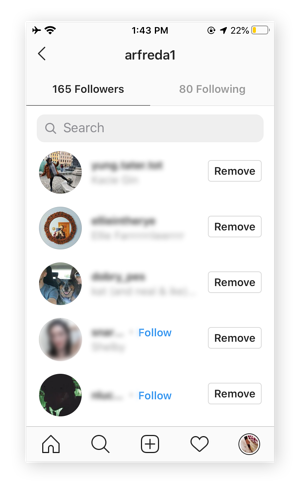
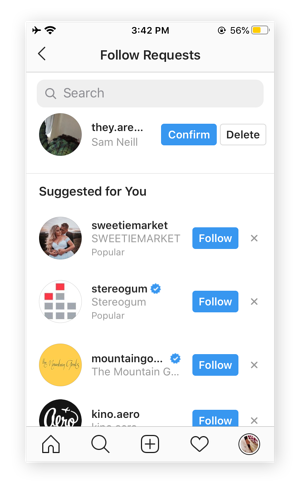
Can I still share posts on other social media sites with a private Instagram profile?
When clicking “Share,” yes. Otherwise, no. Don't worry – everyone is still going to see that video of your dog doing a backflip while wearing your favorite shirt. How could they miss it? Here are the different ways to share Instagram posts to other social media platforms.



Can I still use hashtags when my Instagram profile is private?
No, you can’t. You can use hashtags only with a public profile. Adding a hashtag puts your post on the feed for that hashtag, where everyone can see it. But this doesn’t work for private accounts.
Likewise, only content from public accounts shows up on the Discovery page or the “Search & Explore” page (that big quilt of images that displays when your search bar is empty).
Sometimes you want to add hashtags just for fun (like the all-important #nofilter!). With a private account, you'll still be able to include hashtags and click them to go to the hashtag feed like normal. Just don't expect anybody with similar interests to find you.
Other ways to boost your privacy on Instagram
Thankfully, there are things you can do in addition to — or apart from — going fully private. Knowing all your options gives you more control over your Instagram security.
Amend your bio
Bios and profile pics are always visible. These are two things you cannot hide. So leave out sensitive information like phone numbers, your full name, credit card numbers, PINs, your social security number, the street you grew up on, the name of your first crush, and so on.
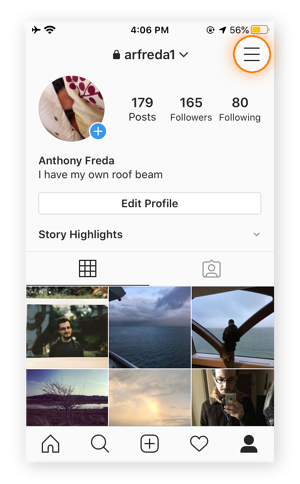
Avoid displaying your location
If your profile is set to public and you tag your location, your post will show up on that location's feed. What does this mean for your privacy? Well, you're basically broadcasting your GPS coordinates and the time you were there, letting anyone know where you were and when.
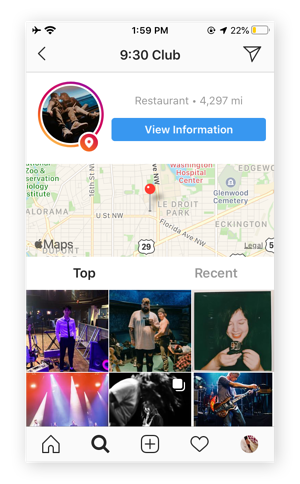
To hide that information, remove the location tag before posting. It's on the same screen where you write a caption for your photo. All you have to do is click on the X next to the location.
Turn off your social sharing settings
Your Instagram may have enabled automatic sharing to Facebook. To get to your social sharing settings, open Instagram and click on the avatar in the bottom-right corner. Then click on Settings >Account > Linked Accounts. Choose Facebook, and you’ll see a toggle that turns on or off automatic sharing to Facebook.
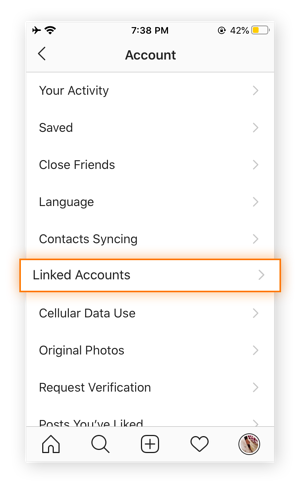
Set a strong password
Hackers often use weak passwords to break into Instagram and many other social media accounts. If hackers get into one of your accounts, and you use the same password elsewhere, they’ve just gotten more access to your online life. That’s why you should have a strong, unique password for each one of your online accounts.
Use a password that includes numbers and symbols. The more characters, the better. This is just one way to improve your password strength. If a complex password sounds difficult to remember, that’s the point. That means it won't be easy to guess. Use a random password generator to get truly impenetrable passwords for your accounts. Then, use a password manager like LastPass to keep track of them securely.
Enable two-factor authentication
You can add an even stronger layer of security to your password by enabling two-factor authentication on Instagram. It requires you to confirm a second piece of information (in addition to your password) every time you try to sign into your Instagram from a new device. The secondary info can be either a text message sent to your mobile phone or a code from a third-party app like Google Authenticator. Here’s how to set it up.
Regularly monitor your follower list
You can see who follows you by clicking on the avatar in the lower right, and selecting Followers. If any username looks fishy, you can investigate. Fake usernames are often easy to spot. Your friends probably all have nicknames or descriptive titles as their handles, like, say, “GabbytheWriter” or “bassguy1991.” Fake accounts or bots usually have jumbled or incomprehensible usernames.
If your first thought upon seeing a username is, “Who is that?” take a look and see if it’s a stranger or spam bot. Telltale signs of a fake account include lurid photos, lack of a profile picture, only a few followers, and posts that look like advertisements. You don't want these accounts following you, as they can grant companies or individuals access to your information.
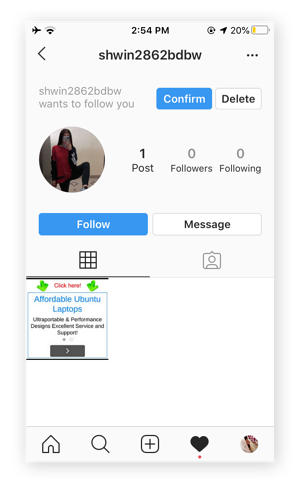
How to block an account on Instagram
Using the Block feature is a great way to stop harassment. Here's how to do it:
- Go to your followers list, search for the username you want to block, and click on it to see their profile. Click on the three dots in the upper right. This will bring up a list of options. Click Block. A pop-up will appear asking you to confirm. Again, tap Block.
Blocking someone removes their ability to see anything about you on Instagram. When they search your username, you will not appear, and it will be as though you don't even exist.
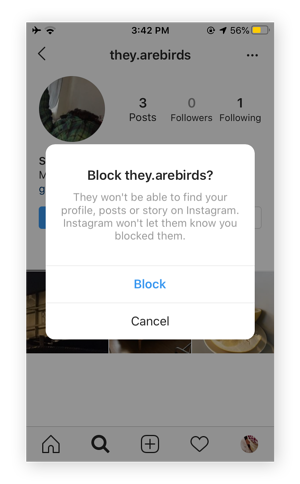
Moderate your profile
From who’s allowed to comment and when to getting tagged in other peoples’ posts, there’s a lot you can do to moderate your profile for increased privacy.
Delete unwanted comments
Pay attention to how people are reacting to your posts. You might find an unknown or unwanted person leaving comments. That’s definitely a sign that you should remove them from your list of followers and set your account to private.
If it's only happened a few times, though, you can quickly get rid of the unwanted comments by doing the following:
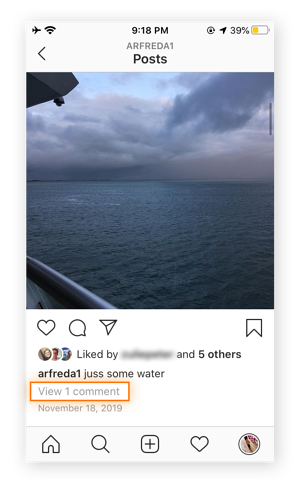
Restrict obsessive commenters
Has someone gotten into the habit of obsessively commenting on your posts? Does it feel like they’re stalking you? You can Restrict them. This feature hides the user's comments from everyone except the user. The user also won't get notified, so they can keep commenting to their heart's content without anybody seeing anything.
Manually approve tags
Another thing you can do is require tag approval. Say somebody includes you in a picture, posts it to their Instagram, and tags your profile. Imagine you were trying to lay low on social media, and your friend held up a big arrow sign pointing right to your account. Prevent this from happening by going back to your Privacy settings and clicking Tags. Turn on Manually Approve Tags and you’ll be able to screen every tag before it goes live.
Avoid add-on apps that may be unsafe
Be wary of app trends like “FaceApp,” where you upload your photos and play around to make yourself look older or younger. These kinds of apps require access to your photos and personal data, but most people jump on the trend without reading the privacy policy. It’s always best to do a little research before handing over your sensitive info to a third-party app.
Stop your profile appearing in “Suggested” lists
Have you ever wondered how random people find you on Instagram? Well, the app makes suggestions, saying, “Hey, we think you might know this person — follow them!” with your picture right there for everyone to see. Not all of us want to be found so easily. Thankfully, there's a way to opt out of these suggestions.
- Log in to Instagram using a browser like Firefox or Safari. The easiest way to do this is on your Mac or PC. Go to your profile and click on the circle with your profile pic in the upper right. Click EditProfile. Uncheck the box next to Similar Account Suggestions. Next to it is the text, “Include your account when recommending similar accounts people might want to follow.” Click Submit.
You’ll no longer show up as a suggestion to people you may (or may not) know.
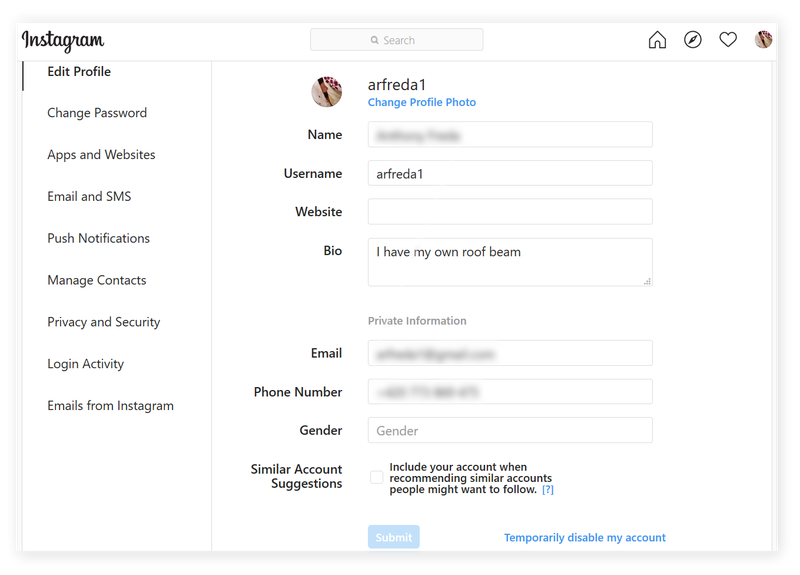
Be wary of strange DMs
You should always be wary of strange messages you receive from people you don’t know, whether you’re on Instagram, email, or another messaging service. Cybercriminals often send malicious links that install malware or set up phishing scams, which aim to trick you into revealing private information. Hackers have gotten access to some popular influencer’s accounts this way and attempted to charge them a ransom to get back into their accounts. You can avoid this whole mess by deleting any weird DMs you may receive.
Protect your privacy beyond Instagram
Unfortunately, if you want the same kind of privacy elsewhere on the internet, it's not as simple as flipping a switch. Advertisers, governments, and even your Internet Service Provider can watch what you’re doing online. That means they can track your browsing history, raise prices on products you’re looking at, and sell your information to third parties. You can shut all the spies out with a virtual private network (VPN). Avast SecureLine VPN keeps all your internet activity secure, so you can browse, shop, bank, and, of course, post your epic pics to the ‘Gram in complete privacy.
DOWNLOAD AVAST SECURELINE VPNFree Trial Get it for Android, iOS, Mac DOWNLOAD AVAST SECURELINE VPNFree Trial Get it for iOS, Android, PC INSTALL AVAST SECURELINE VPNFree Trial Get it for PC, Mac, iOS INSTALL AVAST SECURELINE VPNFree Trial Get it for Mac, PC, Android

