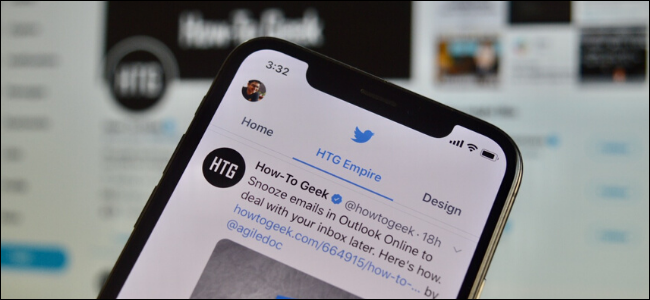
Twitter lists are a great way to declutter your timeline by creating separate lists for different topics. But Twitter lists were never easily accessible. In one of the latest Twitter updates, lists can now be pinned right next to the timeline.
Twitter列表是通过为不同主题创建单独的列表来整理时间轴的好方法。 但是Twitter列表从来都不容易访问。 在Twitter的最新更新中,列表现在可以固定在时间轴旁边。
Once the lists are pinned to your timeline, all you have to do is swipe left or right in the middle of your screen to switch between them. Previously, you had to open the sidebar, go to the Lists section, then tap on a list to open. Now, your favorite lists are just a swipe away.
将列表固定到您的时间轴后,只需在屏幕中间向左或向右滑动即可在列表之间进行切换。 以前,您必须打开侧边栏,转到“列表”部分,然后点击列表以打开。 现在,您最喜欢的列表仅需轻扫即可。
If you’ve never made a Twitter list, this is the best time to get started. Follow our guide to learn how to create a Twitter list and pin it to your timeline.
如果您从未发布过Twitter列表,那么这是开始的最佳时间。 请按照我们的指南学习如何创建Twitter列表并将其固定到您的时间轴。
如何创建Twitter列表 (How to Create a Twitter List)
Open the Twitter app on your iPhone, iPad, or Android device, and tap on your Profile icon from the top-left corner of the screen to reveal the sidebar (this is also where you can access the Twitter Bookmarks feature).
在iPhone , iPad或Android设备上打开Twitter应用程序,然后从屏幕的左上角点击“个人资料”图标以显示侧边栏(您也可以在其中访问Twitter书签功能)。
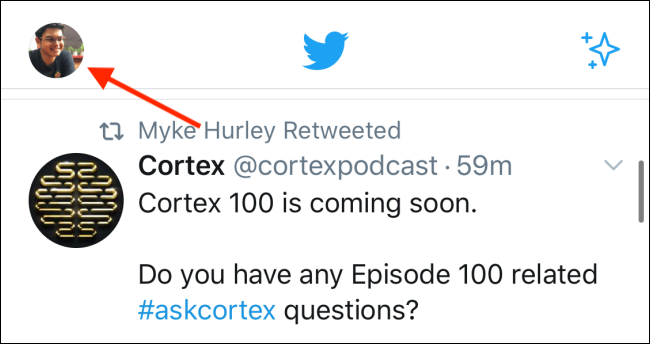
Here, tap on the “Lists” option.
在这里,点击“列表”选项。
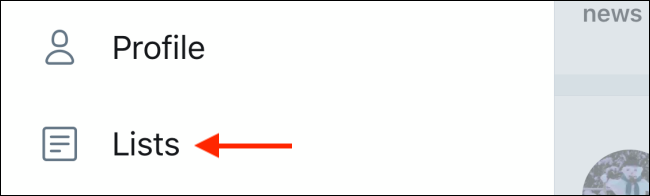
From the Lists screen, tap on the New button found in the bottom-right corner of the screen.
在“列表”屏幕上,点击屏幕右下角的“新建”按钮。
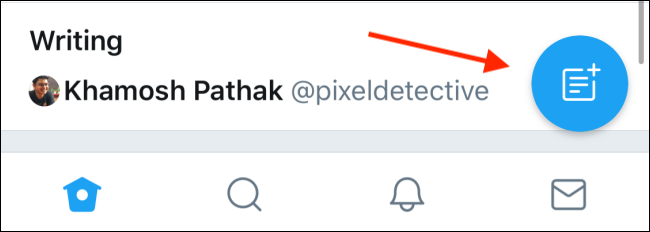
From the list creation screen, give your list a name and a description. If you choose to keep the list private, tap on the toggle next to the Private option. Once you’re done, tap on the “Create” button.
在列表创建屏幕上,为您的列表命名和描述。 如果您选择将列表设为不公开,请点击“不公开”选项旁边的切换按钮。 完成后,点击“创建”按钮。
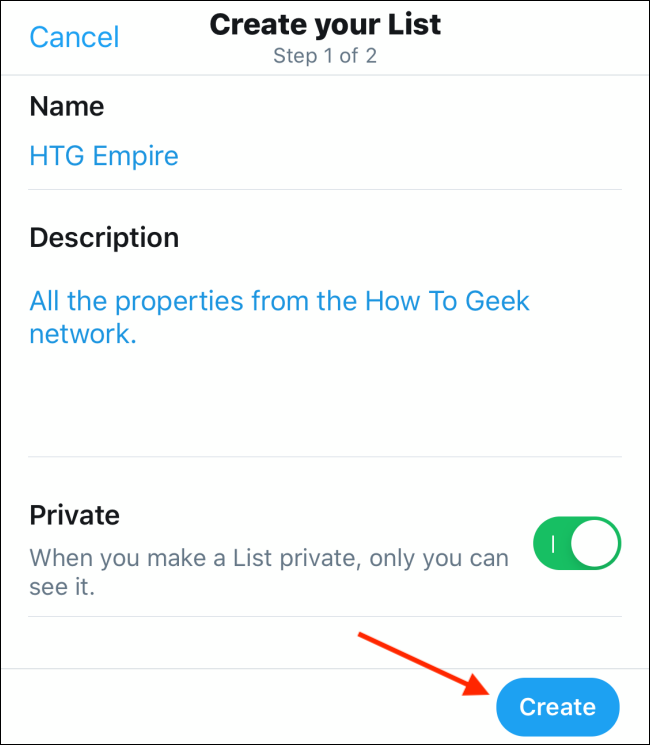
The next step is to add Twitter accounts to your list. To do this, tap on the “Search Twitter” text box.
下一步是将Twitter帐户添加到您的列表中。 为此,请点击“搜索Twitter”文本框。
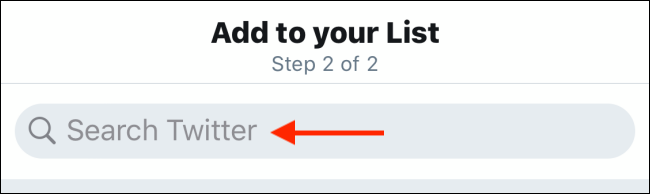
Start searching for the Twitter users that you want to add to this list. Tap on the “Add” button next to the profile to add the account to the list. Do this for all the users you want to add to the list.
开始搜索要添加到此列表的Twitter用户。 点击配置文件旁边的“添加”按钮,将帐户添加到列表中。 对要添加到列表中的所有用户执行此操作。
Once you’re done, tap on the “Cancel” button to go back to the previous screen.
完成后,点击“取消”按钮返回上一屏幕。
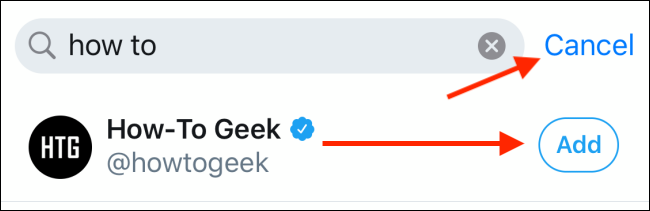
Here, you’ll see all of the profiles that you’ve added to the list. Tap on the “Done” button.
在这里,您将看到已添加到列表中的所有配置文件。 点击“完成”按钮。
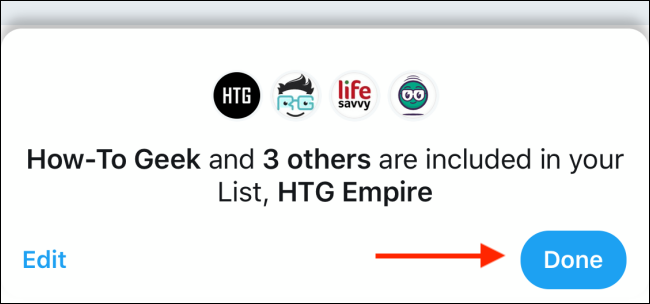
Your list is now ready. You can follow the process again to create additional lists.
现在您的清单已经准备好了。 您可以再次按照该过程创建其他列表。
You can also update lists at any time by adding and removing members. To add a user to a list, go to the account’s profile and tap on the Menu button.
您也可以随时通过添加和删除成员来更新列表。 要将用户添加到列表,请转到帐户的个人资料,然后点击“菜单”按钮。
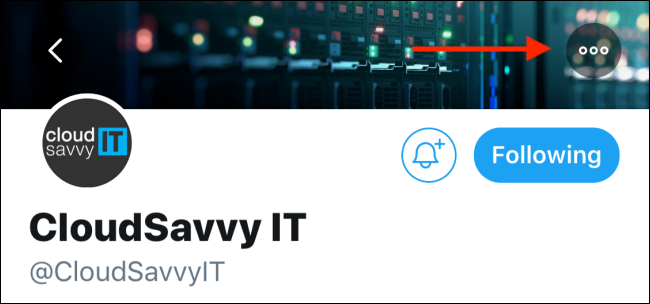
Here, tap on the “Add/Remove From Lists” option.
在这里,点击“从列表添加/删除”选项。
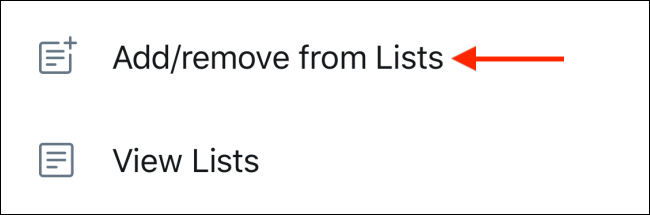
From the next screen, choose the lists you want to add the profile to, then tap on the “Done” button.
在下一个屏幕中,选择要添加配置文件的列表,然后点击“完成”按钮。
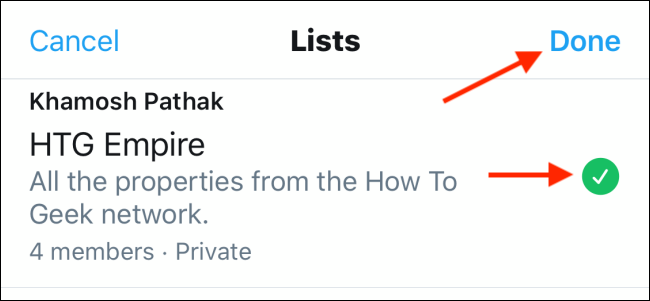
如何将Twitter列表固定到您的时间轴 (How to Pin Twitter List to Your Timeline)
Now that you’ve created your list, let’s get it to your Twitter timeline. Next, tap on your avatar in the top-right corner and select the “Lists” option.
现在,您已经创建了列表,让我们将其转到您的Twitter时间轴。 接下来,点击右上角的头像,然后选择“列表”选项。
If you’re currently viewing the list, hit the Back button to go back to the Lists screen.
如果您当前正在查看列表,请单击“后退”按钮以返回到“列表”屏幕。
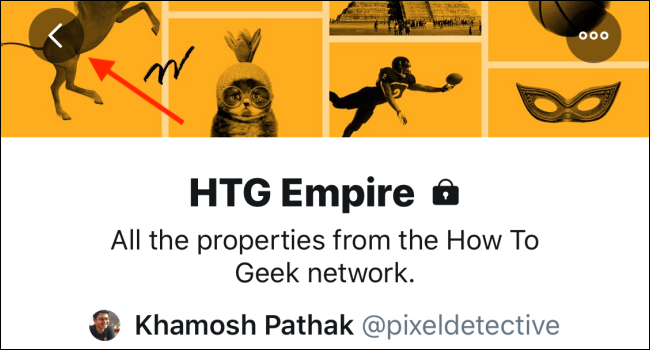
From this screen, tap on the Pin button next to the list that you want to pin to the top of your Twitter timeline.
在此屏幕上,点击要固定到Twitter时间轴顶部的列表旁边的“固定”按钮。
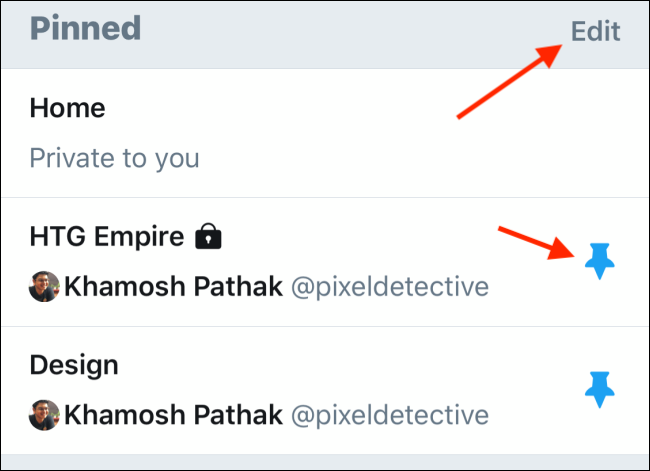
The list will now show up at the top of the screen in the “Pinned” section. If you want to remove a list from the timeline, you can tap on the Pin icon again to unpin it.
现在,该列表将显示在屏幕顶部的“固定”部分。 如果要从时间线中删除列表,可以再次点击“固定”图标以将其取消固定。
You can also reorder the lists by first tapping on the “Edit” button.
您还可以通过先点击“编辑”按钮来重新排序列表。
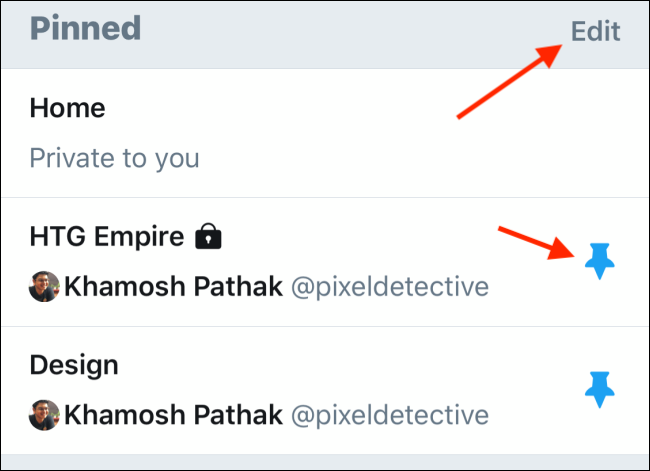
Then tap and hold on the Handle icon and move the list so that they’re in the order that you want. Once you’re done editing, tap on the “Done” button.
然后点击并按住“手柄”图标并移动列表,以使它们按您想要的顺序排列。 编辑完成后,点击“完成”按钮。
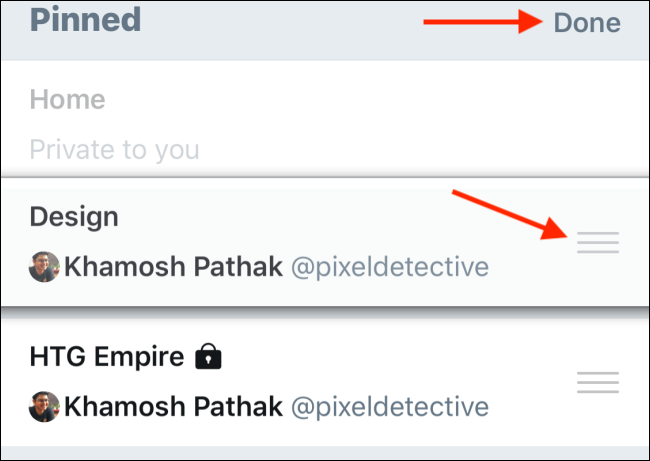
Your new Twitter timeline with lists is now ready. All that’s left to do is to go back to the Home section in the Twitter app.
带有列表的新Twitter时间轴现已准备就绪。 剩下要做的就是回到Twitter应用程序的“主页”部分。
You’ll see the new lists show up as tabs at the top of the screen. Simply swipe left or right to switch between the lists. You can also tap on the title (next to the “Home” tab) to switch to a list.
您会在屏幕顶部看到新列表显示为选项卡。 只需向左或向右滑动即可在列表之间切换。 您也可以点击标题(“主页”选项卡旁边)以切换到列表。
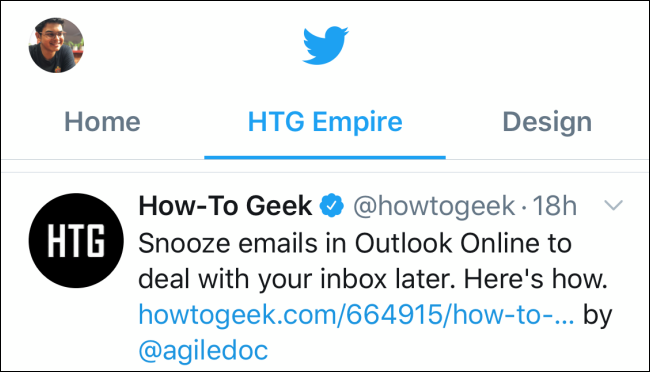
Don’t want a public Twitter profile anymore? Follow our guide to switch to a private Twitter account.
不想公开的Twitter个人资料了吗? 按照我们的指南切换到私有Twitter帐户 。
翻译自: https://www.howtogeek.com/667558/how-to-create-and-pin-twitter-lists-to-your-timeline-on-iphone-and-android/

