Article08/14/2024
This article applies to customers who signed up for Azure online by using a credit card.
In the Azure portal, you can change your default payment method to a new credit card and update your credit card details. You can also delete a payment method that you use to pay for an Azure subscription. To make these changes, you need these credentials:
- For a Microsoft Online Subscription Program (pay-as-you-go) account, you must be an account administrator. For a Microsoft Customer Agreement account, you must have the correct Microsoft Customer Agreement permissions.
The supported payment methods for Azure are credit card, debit card, and wire transfer. Azure doesn't support virtual or prepaid cards. To get approved to pay by wire transfer, see Pay for your Azure subscription by wire transfer.
Note Most countries/regions accept credit cards and debit cards. Here's some specific information: Hong Kong Special Administrative Region and Brazil support only credit cards. India supports credit and debit cards through Visa and Mastercard. The Reserve Bank of India has a regulation for storing credit card information that might affect credit card users in India. To summarize, customers in India can't store credit card information in Azure for recurring charges. Instead, they must enter their credit card information each time they want to pay for Azure services. For more information, see Reserve Bank of India.
If you get an error after you add a credit card, see Troubleshoot a declined card.
Manage pay-as-you-go credit cards
The following sections apply to customers who have a Microsoft Online Subscription Program billing account. You can check your billing account type. If your billing account type is Microsoft Online Subscription Program, payment methods are associated with individual Azure subscriptions.
Change the credit card for all subscriptions by adding a new credit card
You can change the default credit card for your Azure subscription to a new card or a previously saved card in the Azure portal. You must be the account administrator to change the credit card.
If multiple subscriptions have the same active payment method, changing the default payment method on any of the subscriptions also updates the active payment method for the others.
To change your subscription's default credit card to a new one:
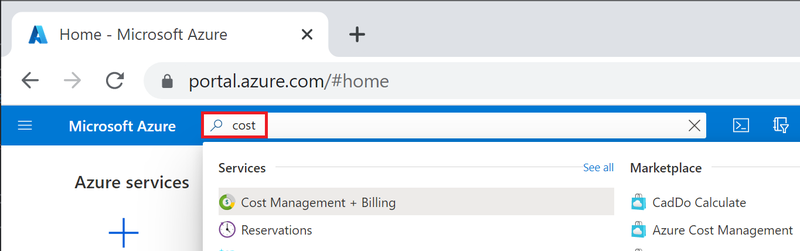
Replace the credit card for a subscription to a previously saved credit card
You can replace a subscription's default credit card to one that's already saved to your account by using the following steps. This procedure changes the credit card for all other subscriptions.
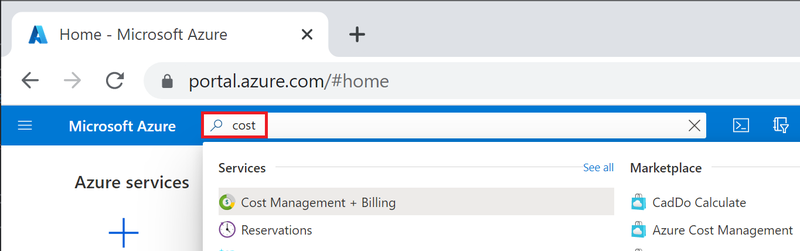
Edit credit card details
If your credit card is renewed and the number stays the same, use the following steps to update the existing card details (like the expiration date). If your credit card number changes because the card is lost, stolen, or expired, follow the steps in the Add a credit card as a payment method section. You don't need to update the CVV.
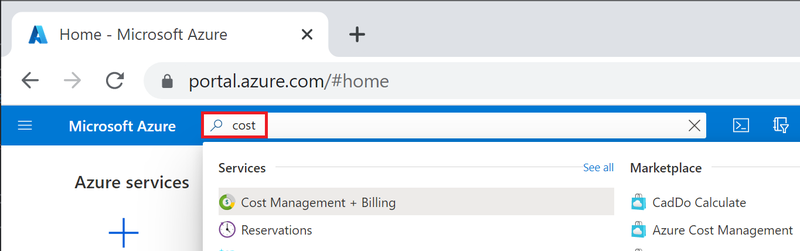
Manage Microsoft Customer Agreement credit cards
The following sections apply to customers who have a Microsoft Customer Agreement and who signed up for Azure online by using a credit card. To check if you have a Microsoft Customer Agreement, see Check the type of your account later in this article.
If you have a Microsoft Customer Agreement, your credit card is associated with a billing profile. To change the payment method for a billing profile, one of these conditions must apply:
- You're the person who signed up for Azure and created the billing account. You have the correct Microsoft Customer Agreement permissions.
Change the default credit card
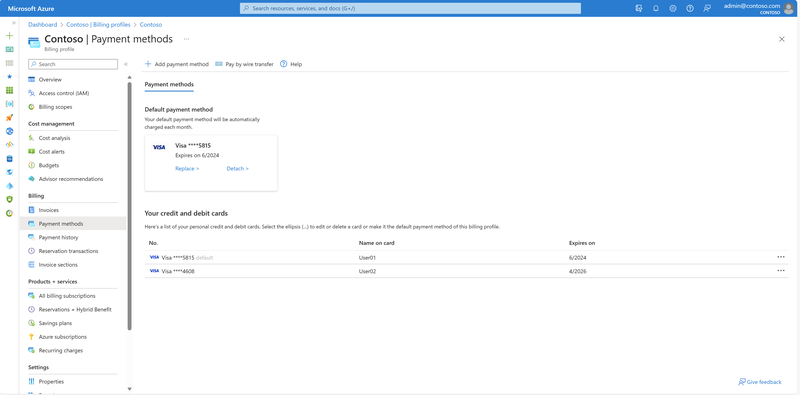
Add a new credit card
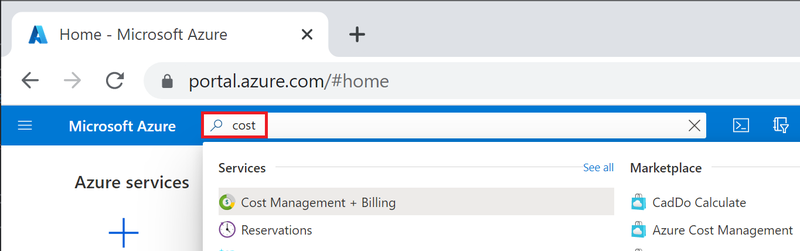
Edit a credit card
You can edit credit card details (such as updating the expiration date) in the Azure portal:
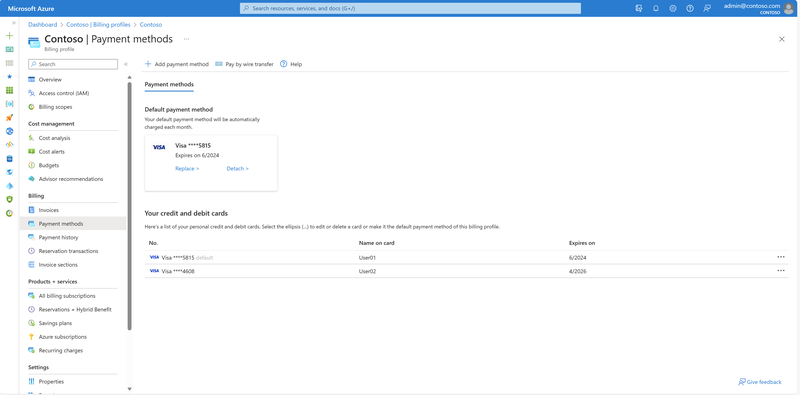
Delete an Azure billing payment method
The following information helps you delete a payment method, like a credit card, from these types of Azure subscriptions:
- Microsoft Customer Agreement Microsoft Online Subscription Program (pay-as-you-go)
Whatever your Azure subscription type, you must cancel it to delete its associated payment method.
Removing a payment method for other Azure subscription types, like Microsoft Partner Agreement and Enterprise Agreement, isn't supported.
Delete a Microsoft Customer Agreement payment method
Only the user who created the Microsoft Customer Agreement account can delete a payment method.
To delete a payment method for a Microsoft Customer Agreement:
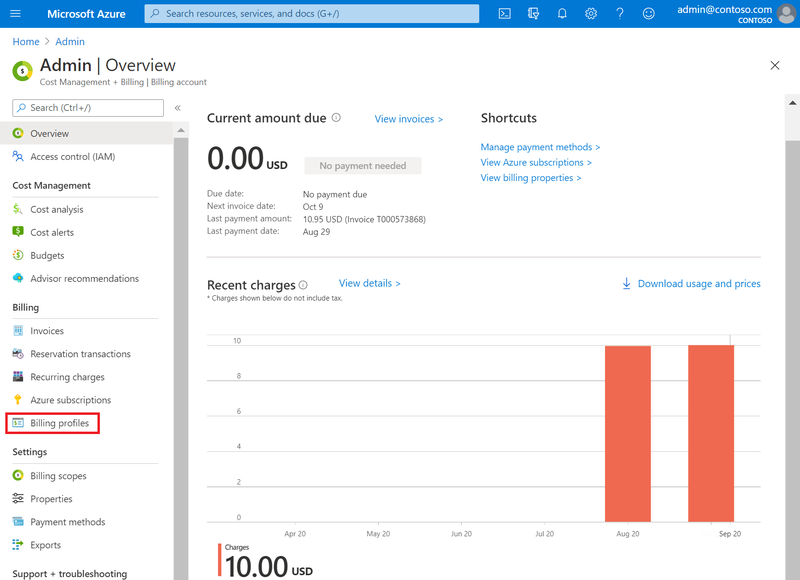
Detach a Microsoft Customer Agreement payment method
If a Microsoft Customer Agreement billing profile is using your payment method, the following message appears.
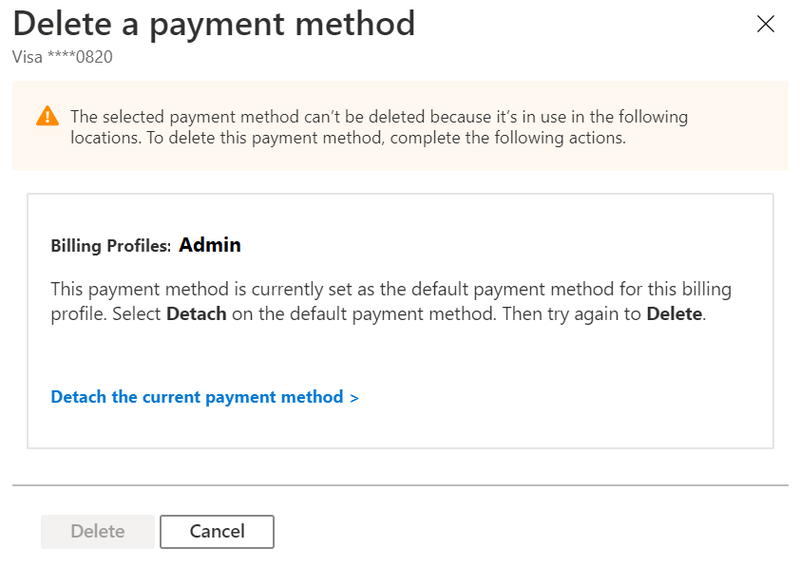
To detach a payment method, you must meet a list of conditions. If you don't meet a condition, the following information appears:
- Instructions on how to meet the condition. A link that takes you to the location where you can resolve the problem.
When you fully satisfy all the conditions, you can detach the payment method from the billing profile.
Note When you detach the default payment method, the billing profile enters an inactive state. Anything deleted in this process can't be recovered. After a billing profile becomes inactive, you must sign up for a new Azure subscription to create new resources.
Detach payment method errors
If you're having problems trying to detach (remove) a payment method, one of the following reasons is likely the cause.
Outstanding charges
Outstanding (past-due) charges prevent you from detaching your payment method.
To view your outstanding charges:
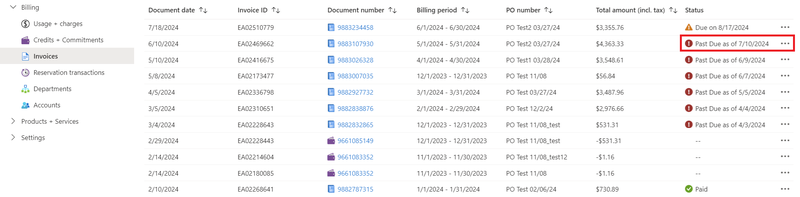
After you pay outstanding charges, you can detach your payment method.
Recurring charges set to automatically renew
Recurring charges prevent you from detaching your payment method. Examples of recurring charges include:
- Azure support agreements. Active Azure subscriptions. Reservations set to automatically renew. Savings plans set to automatically renew.
To stop recurring charges from automatically renewing:
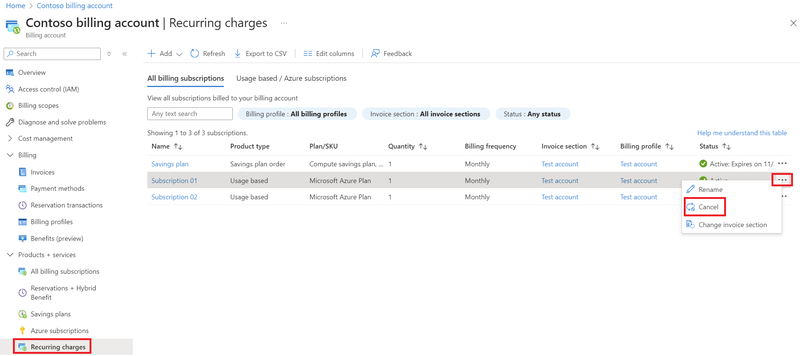
After you remove all recurring charges, you can detach your payment method.
Pending charges
You can't detach your payment method if there are any pending charges. Here's a typical example of pending charges:
- A billing cycle begins on June 1. You use Azure services from June 1 to June 10. You cancel your subscription on June 10. You pay your invoice on June 12 for the month of May and are paid in full. However, you still have pending charges for June 1 to June 10.
In this example, you aren't billed for your June usage until the following month (August). So, you can't detach your payment method until you pay the invoice for June, which isn't available until August.
To view pending charges:
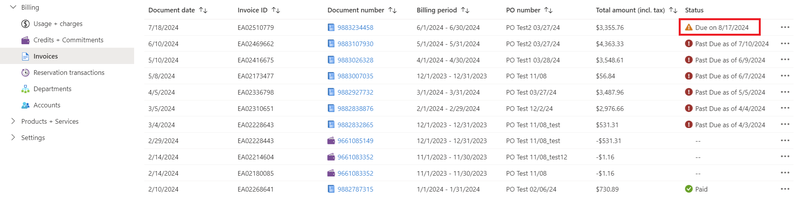
After you pay all pending charges, you can detach your payment method.
Steps for detaching a payment method
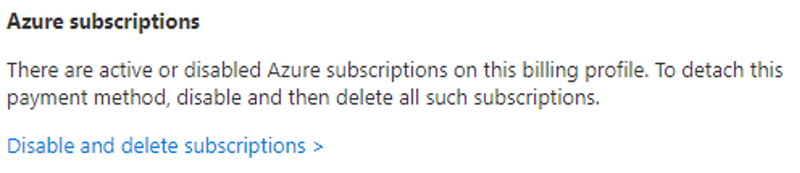
Note You can detach a payment method only after you settle all previous charges for a billing profile. If you're in an active billing period, you must wait until the end of the billing period to detach your payment method. Ensure that you meet all other detach conditions while you wait for your billing period to end.
Delete a Microsoft Online Subscription Program payment method
You must be an account administrator to delete a Microsoft Online Subscription Program (pay-as-you-go) payment method.
If a subscription is using your payment method, take the following steps:
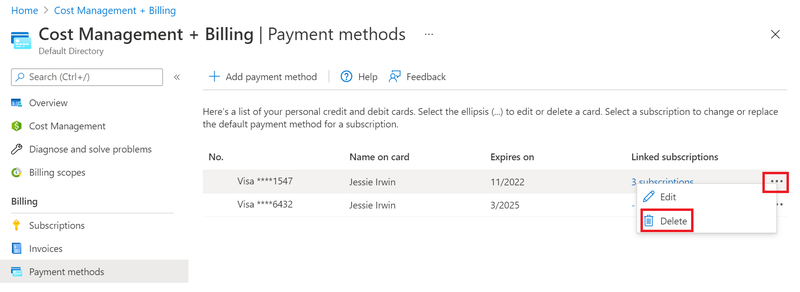
After you cancel a subscription, it can take up to 90 days for the subscription to be deleted.
Check the type of your account
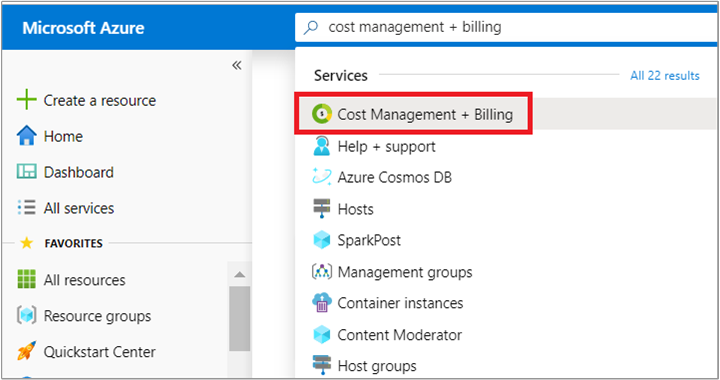
Frequently asked questions
The following sections answer commonly asked questions about changing your credit card information.
Why do I keep getting a "session has expired" error message?
If you already tried signing out and back in, yet you're still getting an error message that says your session has expired, try using a private browsing session.
How do I use a different card for each subscription?
If you specify a new credit card during the process of creating a subscription, no other subscriptions are associated with that credit card. You can add multiple new subscriptions, each with a unique credit card. However, if you later make any of the following changes, all subscriptions use the selected payment method:
- Make a payment method active by using the Set active option. Use the Replace payment option for any subscription. Change the default payment method.
How do I make payments?
If you set up a credit card as your payment method, we automatically charge your card after each billing period. You don't need to do anything.
If you're paying by invoice, send your payment to the location shown at the bottom of your invoice.
How do I change the tax ID?
To add or update a tax ID, update your profile in the Azure portal, and then select Tax record. The tax ID is used for tax exemption calculations and appears on your invoice.
Need help? Contact us.
If you have questions or need help, create a support request.
Related content
- Learn about Azure reservations to see if they can save you money.

