Facebook has launched a great place/platform to buy or sell different types of products online, it is called Facebook Marketplace. You can find it on the Facebook app itself.
Recently, we came across several reports that many iPhone users were unable to use Facebook Marketplace on their Facebook app. When iPhone users try to access the market, it displays a message as shown below.
iPhone users are frustrated that they cannot use Facebook Marketplace and the reasons behind it are listed below.
- Facebook Marketplace is restricted in your region Outdated Facebook App Technical Issues with Facebook App iPhone Medium Internal software error
If you encounter this problem on your iPhone, don’t worry. In this article, we've put together a set of troubleshooting ideas to help resolve the issue.
Initial Fix
- RestartiPhone - Restarting the iPhone can help many users resolve this issue as it corrects many small internal faults. Try restarting your iPhone and see if that helps you too. UpdateiPhone - When any user does not install the recently released iOS update on their iPhone, it is bound to cause such issues on any iPhone. Therefore, we recommend updating your iPhone once and check if Facebook Marketplace is working properly now. Check if it is allowed in your region Facebook Market – Facebook has ensured that the Marketplace platform is only available in certain countries around the world. So please check if your region is on the list of allowed countries. Additionally, Facebook users under the age of 18 are restricted from using the platform.
Fix 1 – Exit the Facebook app and log in again
Step 1: To do this, you need to go to the Facebook app on your iPhone.
Step 2: Then click on the Menu option at the bottom as shown in the screenshot below.
Step 3: Once completed, you need to scroll down the menu list and select the Logout click on it option.
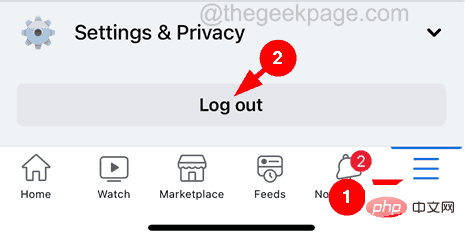
Step 4: This will bring up a small context menu on the screen.
Step 5: Just click Save and Logout to log in easily without entering a password.
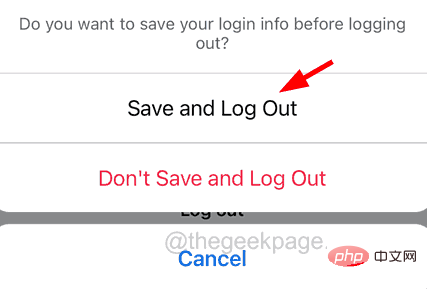
Step 6: This will quickly log you out of the Facebook app and bring you to the login screen.
Step 7: Now you can select your saved Facebook profile by clicking on it.
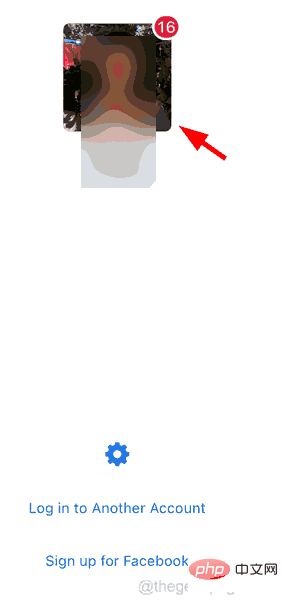
Step 8: If you want to try logging with a different account, you need to click "Log in to another account".
Fix 2 – Update Facebook App
Step 1: Go to the App Store on your iPhone.
Step 2: Click on the "Search" tab on the bottom panel as shown below.
Step 3: Then, type Facebook in the search bar at the top.
Step 4: Select the Facebook option from the search drop-down list as shown below.
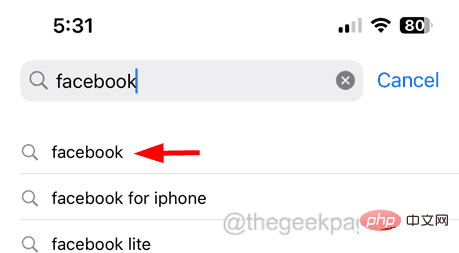
Step 5: This will open the Facebook app page on the App Store.
Step 6: If it shows "Update" option, click on it to start Update Facebook app on iPhone.
Step 7: Otherwise, it will show "Open".
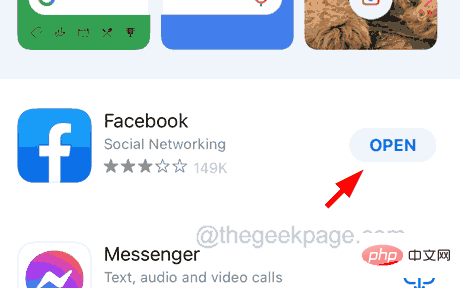
Fix 3 – Reinstall the Facebook app
Step 1: Go to the home screen and look for the Facebook app icon.
Step 2: Long press the Facebook icon and select the Remove App option from the context menu list.
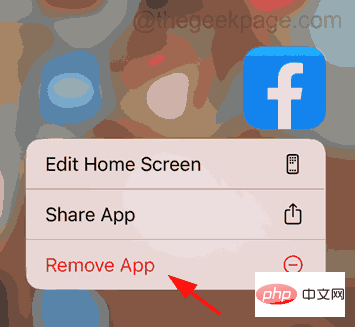
Step 3: Now click on the Delete App option from the pop-up menu on the screen.
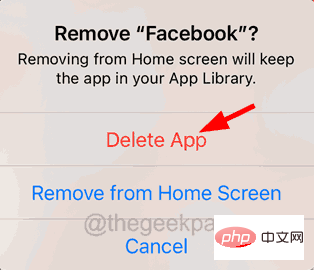
Step 4: Finally, click on Remove to start uninstalling the Facebook app from iPhone.
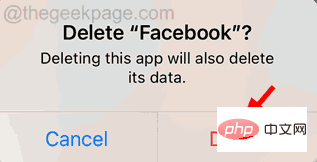
Step 5: This will start the uninstallation, after uninstalling the Facebook app, go to your App Store.
Step 6: Go to the search bar at the bottom and type Facebook in the top Search bar and select from the drop-down results.
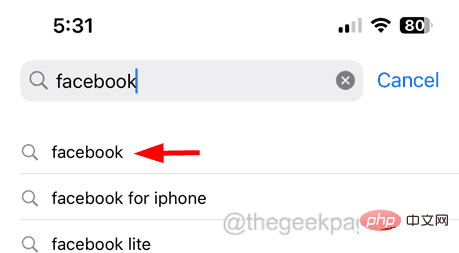
Step 7: After entering the Facebook page, find the cloud symbol and click it.
Step 8: This will start reinstalling the Facebook app on your iPhone.
Step 9: After the installation is complete, check if there are any problems.
Fix 5 – Uninstall Facebook App
Step 1: Go to the Settings app and click on the General option.
Step 2: Next, tap on the iPhone Storage option.
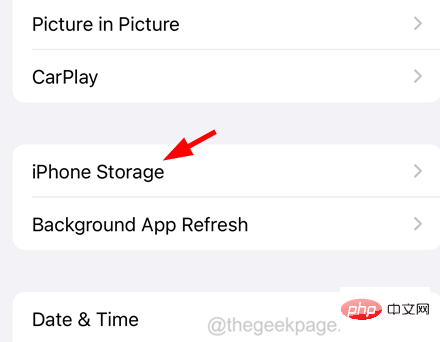
Step 3: Now wait for some time until it finishes loading the page.
Step 4: After that, select the Facebook application from the application list as shown below.
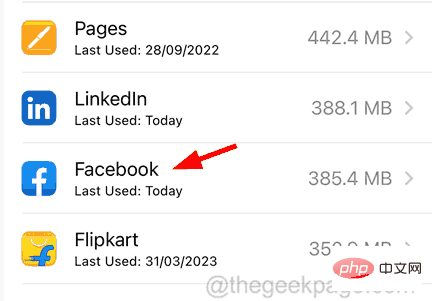
Step 5: Click to uninstall the application.
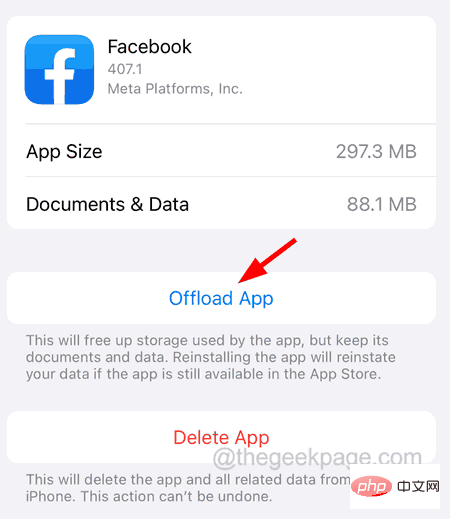
#Step 6: To proceed, you need to click on Uninstall App on the pop-up menu on the screen as shown below.
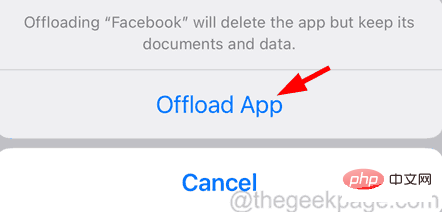
Step 7: Once the uninstallation is complete, you have to click on Reinstall Application as shown in the image.
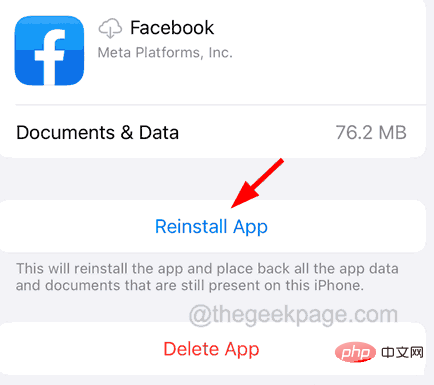
Fix 6 – Try using Facebook network
Step 1: Go to any web browser installed on your iPhone such as chrome, safari, etc.
Step 2: Enter the following link in the address bar and click Go.
https://www.facebook.com
Step 3: After visiting Facebook homepage on your browser, provide mobile number or email address and password.
Step 4: Click Login as shown in the screenshot below to log in to your Facebook account.
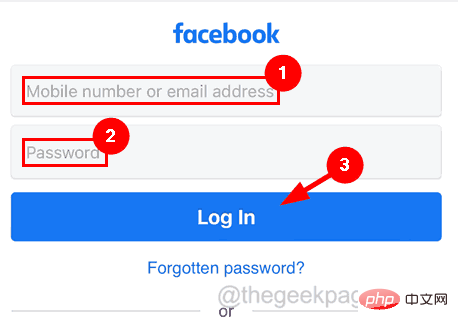
Step 5: After successful login, check if you are able to access the Market from your web browser.
Step 6: If yes, you can try to reinstall and restart your iPhone several times and you can make sure there is no problem with your Facebook account.
Fix 7 – Report the issue to the Facebook team
Step 1: First, open the Facebook app on your iPhone.
Step 2: Next, click on the Menu option on the bottom panel as shown below.
Step 3: Then select the"Help and Support" option by clicking on it from the menu list as shown in the image.
Step 4: This will expand the Help and Support options. Step 5: Now click on the "Report a Problem" option as shown in the image below.
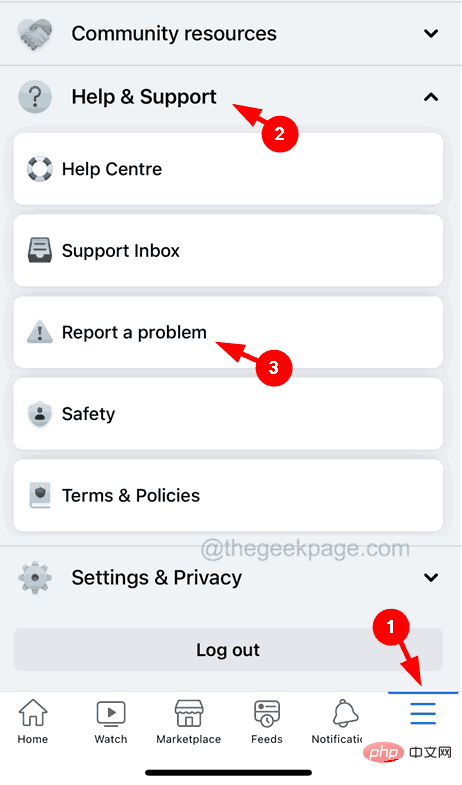 Step 6: Then click
Step 6: Then click Continue Reporting at the bottom of the pop-up screen.
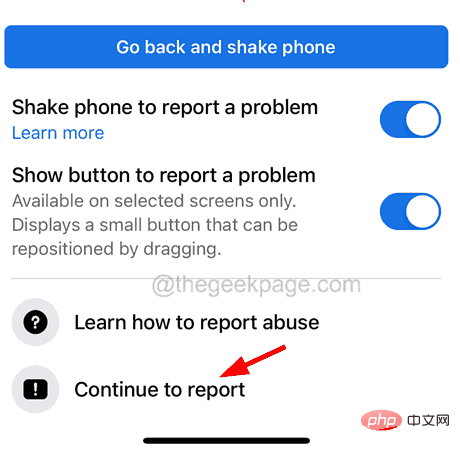 Step 7: On the next page, you have to select the
Step 7: On the next page, you have to select the Include in report option.
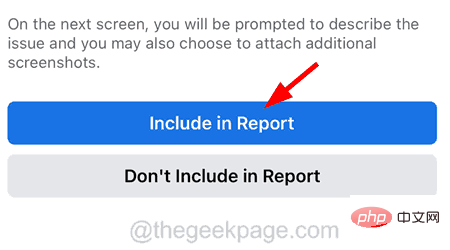 Step 8: After this, you should select
Step 8: After this, you should select Market from the Features list as shown below.
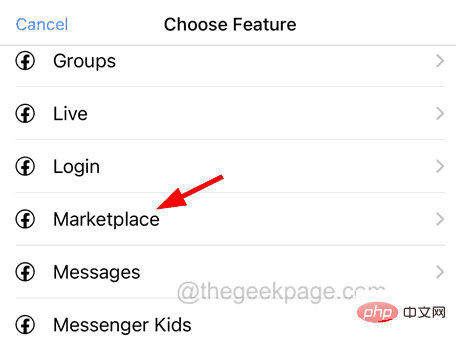 Step 9: Finally, you have to describe the problem by typing
Step 9: Finally, you have to describe the problem by typing "Market Not Working" in the description box.
Step 10: If required, click on Attach ScreenshotScreenshot.
Step 11: After that, just click onSend in the upper right corner , as shown in the screenshot below.
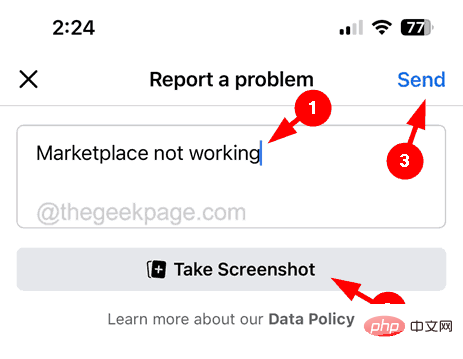
The above is the detailed content of How to solve the problem of not using Facebook Marketplace on iPhone?. For more information, please follow other related articles on the PHP Chinese website!

